Why have a Lending Library?
The purpose of the Troop 236 Lending Library is to provide members with books that have a Biblical worldview, along with appropriate games and activities.
Items may be checked out/returned during troop meetings.
Instructions for logging into the Lending Library
Click here to open the Troop 236 Lending Library in a new window.
- First time users should click “Need Password”
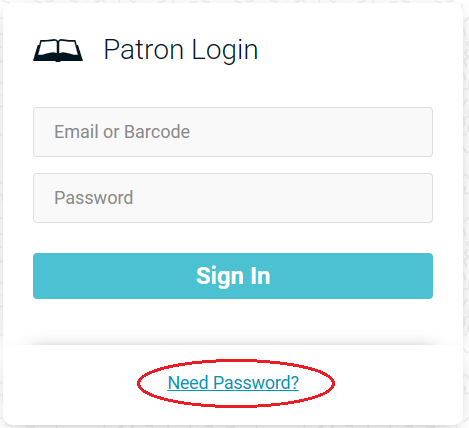
- Enter the email address used to log into Trail Life Connect or AHG Family and click Submit. Your email address must be registered to receive a password. Please submit a contact form if you do not receive a password. Contact Us
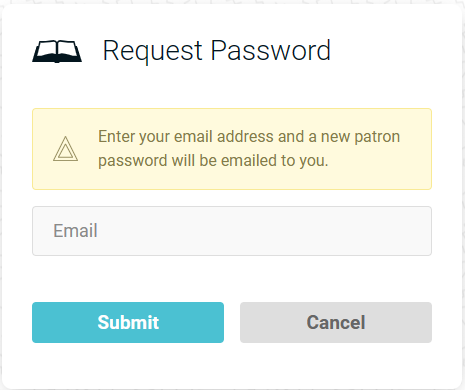
- Use the password received in the email to log in.
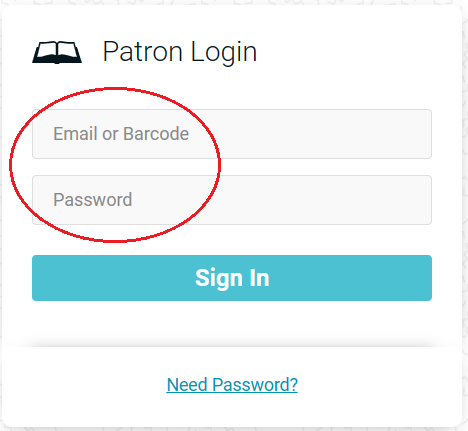
- The password can be reset by clicking the menu icon in the upper right of the screen and then the “Edit Profile” option.
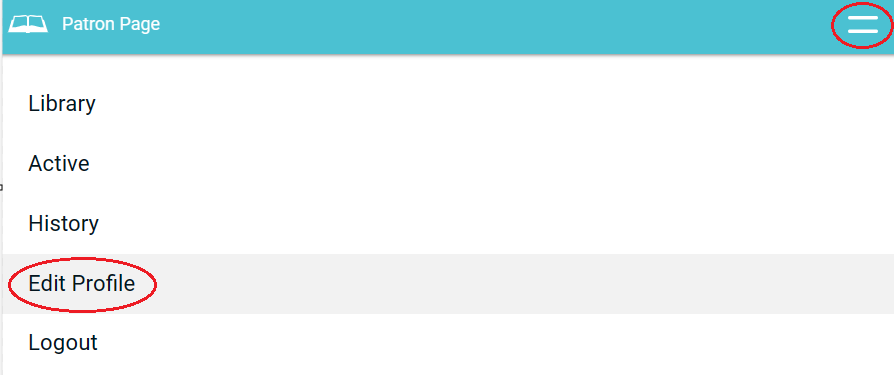
- Enter your desired password in the “New Password” fields and the password from your email in the “Current Password.” Click “Change Password.”
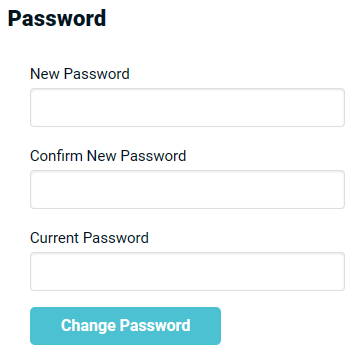
Instructions for placing a hold or checking out items using a web browser
- Click on the title of the item you wish to put on hold or check out.
- Select “Add Hold” or “Checkout”

- The selected items will appear in a shopping cart and show the return date. Click “Complete” to finalize the transaction.
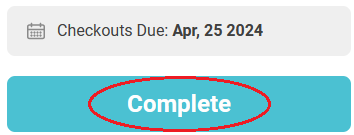
- You can view items checked out or on hold by clicking on your profile icon at the upper right of the window.
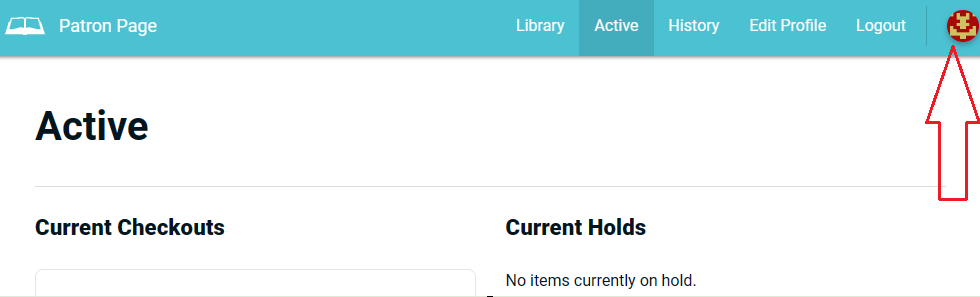
- Items are initially checked out for 7 days and may be renewed one time for an additional 7 days if needed.
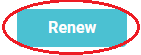
- Please return items promptly and ensure they are checked in so fellow members may enjoy the item also.
Instructions for checking out items in person
Use the kiosk tablet. A manager must be logged in to activate.

- For manual entry of barcode number if scanner isn’t working or barcode is damaged.
- Tap add after manually entering a barcode number to look it up and place it in queue.
- Brings up the barcode scanner to scan barcodes. We recommend using our custom barcodes.
- Manager menu, requires password to access.
- List of items in queue ready to be checked out. Slide an item over to remove it.
- Clear all items out of the queue.
- Due date of items once checked out.
- Brings up patron authentication dialog and for patron to complete checkout process.
Instructions for returning items
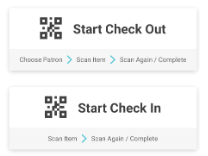
- To begin checking out or checking in, tap on the “Start Check Out” button.
- The barcode scanner will activate. Scan all items being returned.
- When finished, tap the “done” button.